ไม่สามารถควบคุม/ดูอุปกรณ์ที่ลงทะเบียนในแอป SmartThings
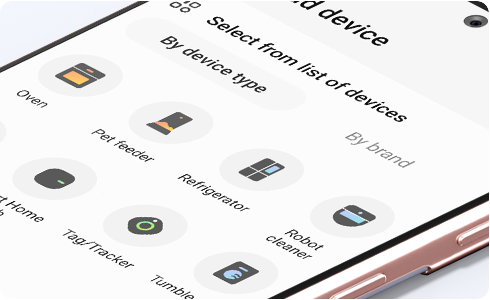
หากจู่ๆ SmartThings ไม่พบอุปกรณ์ของคุณ โปรดตรวจสอบการตั้งค่า Wi-Fi AP ของคุณ:
1. หาก Wi-Fi AP ของคุณได้รับการกำหนดค่าให้รองรับย่านความถี่ 5Ghz เท่านั้น โปรดเปลี่ยนการตั้งค่า Wi-Fi AP เพื่อรองรับย่านความถี่ 2.4Ghz ด้วย.
2. ตรวจสอบว่าชื่อ AP ถูกซ่อนอยู่หรือไม่
หากคุณยังคงประสบปัญหาเดิมแม้ว่าจะเปลี่ยน Wi-Fi AP หรือทำการตรวจสอบเหล่านี้แล้ว ให้ลงทะเบียนอุปกรณ์ของคุณใหม่:
1. ลบอุปกรณ์ก่อนหน้าของคุณจาก SmartThings
2. ลงทะเบียนอุปกรณ์อีกครั้งตามขั้นตอนการลงทะเบียนอุปกรณ์เริ่มต้น
ขอบคุณสำหรับความคิดเห็นของคุณ
โปรดตอบคำถามทุกข้อ
RC01_Static Content





















