Mirroring
Experience the immersive delight of a spacious screen with Mirroring.1 Whether you're watching a movie or indulging in your favorite TV show, mirror your phone's screen onto your Samsung Smart TV. Sit back, relax and enjoy the content on a larger display using Smart View or AirPlay.


Move your video call to the TV
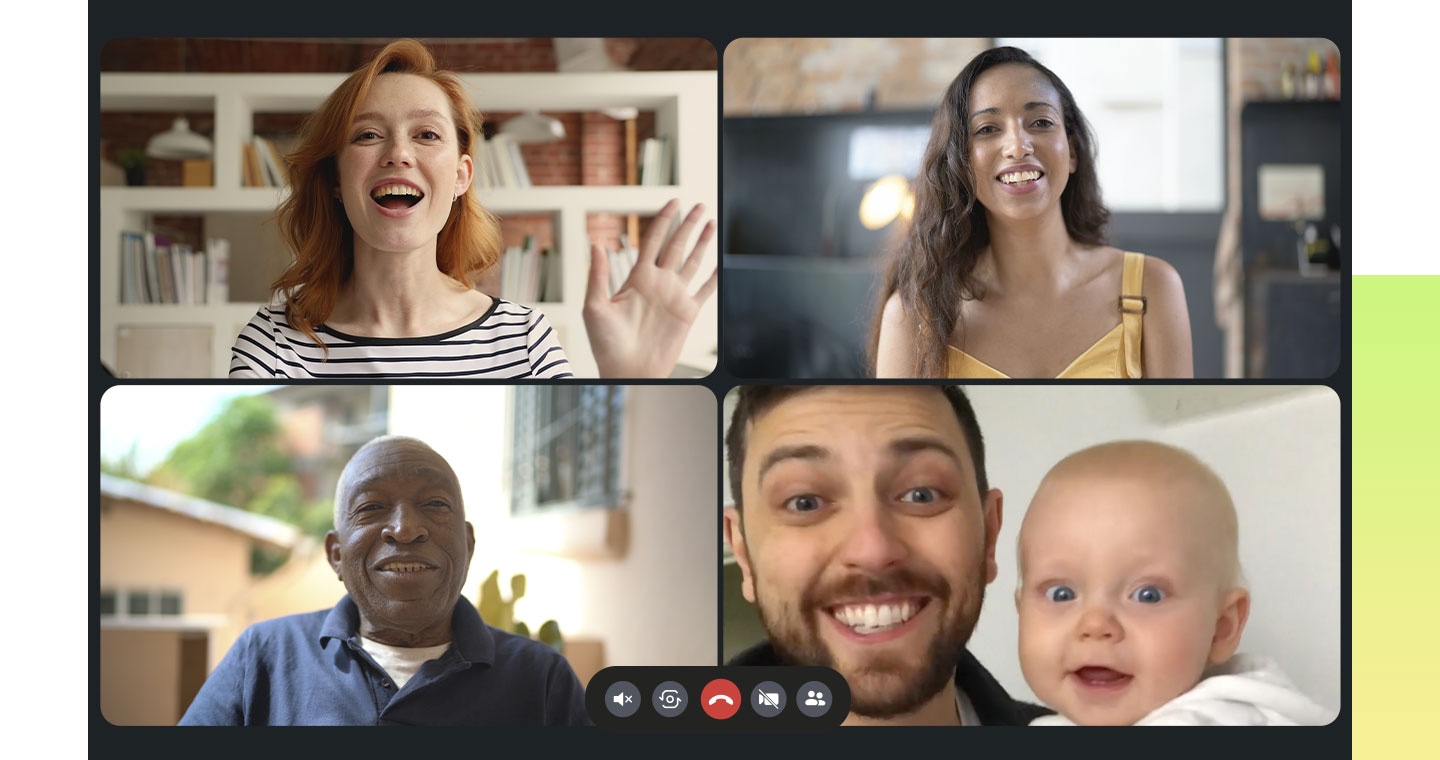

Easily connect with your friends on your preferred video call app2 by mirroring your phone to the TV. Once connected, your call will seamlessly transition to the TV screen, allowing you to enjoy the conversation on a larger display.


See it all
on one screen




Multi View3
Watch what's on your TV and your mobile at the same time on a large screen. Whether it's live stats for sports or game walkthroughs, simply connect your phone to unlock a whole new level of multi-screen capabilities. Also enjoy optimized multitasking as you add up and customize your content combinations.


Explore Smart TVs
-
Overview
-
Screen Size
Discover more of Samsung Smart TV
- Image simulated for illustration purposes. Any changes in appearance and design specifications that do not affect product performance may occur without prior notice.
- Mirroring: To use the Mirroring feature, your mobile device must support Screen Mirroring or Smart View. iPhones will use AirPlay. Make sure that both your Samsung TV and mobile devices are connected to the same network.
- Video call app: Screen images simulated for illustrative purposes only. Depending on the user's mobile video call app, the mirrored TV screen may vary.
- Multi View: Multi View is supported on Q70C↑ models with both Android OS and iOS-based smartphones. It is supported only on Android OS-based smartphones in Q60C, CU8500, and CU8000 models. A Samsung account is required. Please note that Multi View is available only on Android 4.2 versions or higher. For iOS devices, AirPlay is supported on iOS 12.3 or later.
























