The Always On Watch face feature
With the Always On Watch feature, there’s no need to press a button or turn the bezel on a Galaxy Watch or some Gear watches to show the time. Set the display to show at all times, letting you see the time whether it’s day or night. An active second hand has also been added to some watch faces for a further the sense of realism. Using the Always-On feature will increase battery consumption significantly.
Please Note: This guide is designed for New Zealand variant Galaxy devices, if you have an international device and require further support click here to get in touch with your Samsung subsidiary. Screenshots were caotured from a Galaxy Watch4, settings and steps may vary between Samsung Watches.
Using Display Settings
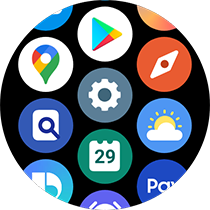
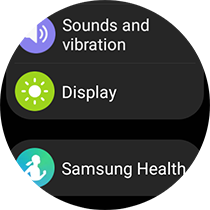
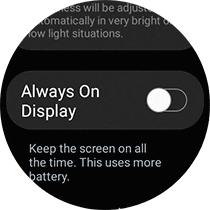
Using Watch Faces Settings
These steps are designed for Galaxy Watches operating on One UI Watch version 2.0.
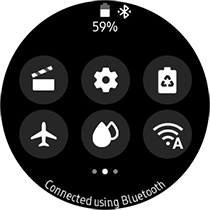

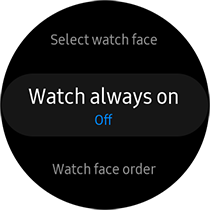


Note: Devices will have pre-loaded watch face options but you can also download additional watch faces via Samsung Galaxy Wearable app or Samsung Galaxy Watch app on iOS.
If you are experiencing unusual behavior on Samsung mobiles, tablets or wearables, you can send us a question in the Samsung Members app.
This allows us to take a closer look at what is happening. The data is anonymized and only held for the duration of the investigation. Find out more about sending an error report through the 'How to use the Samsung Members app'.
Thank you for your feedback!
Please answer all questions.
RC01_Static Content : This text is only displayed on the editor page




