How to find and remove duplicate files on your Galaxy device
Last Update date : 12 May 2023
Free up space on your Galaxy device by quickly and easily removing duplicate files.
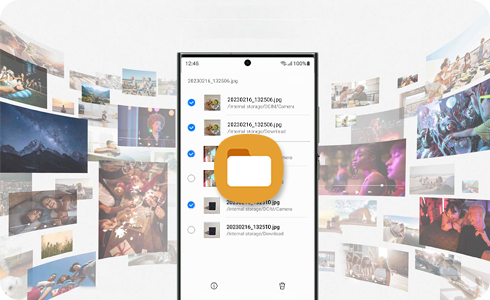
How to analyse storage to find and delete duplicate files
Please note: Be careful, if you delete all files after checking them, the original files are also deleted.
Thank you for your feedback!
Please answer all questions.
RC01_Static Content : This text is only displayed on the editor page











