How to use Samsung Pass
Samsung Pass is a biometric authentication service that enables you to use various services using simple fingerprint or iris verification. Thanks to Samsung Knox your data is protected so you can safely and easily use a digital key to open your vehicle door and more. Learn more about how to start using Samsung Pass below.
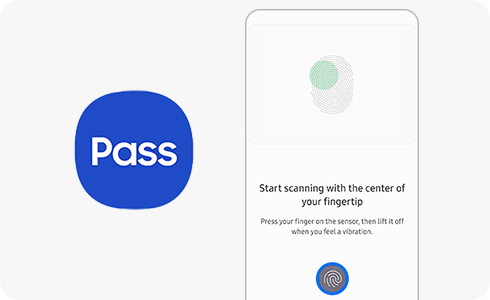
Please note: Digital Key is currently available in United States of America, Republic of Korea, United Kingdom, Germany, Spain, France, Italy.
Getting started with Samsung Pass:
Thank you for your feedback!
Please answer all questions.
RC01_Static Content : This text is only displayed on the editor page















