How to install and use the SmartThings app on my iPhone
The SmartThings app for mobile supports Galaxy devices, other Android smartphones, and iPhones.
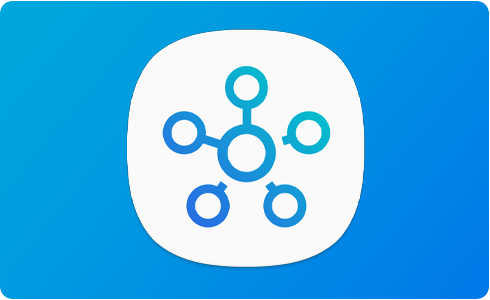
Sign into your Samsung Account to use the app
The official title of the app is “SmartThings.” Search for “SmartThings” in the search box of the Apple App Store, then install the SmartThings app.
Usage Environnent
OS:13.0 and higher.
Devices: iPhone 6s, iPad Mini 4th Gen and later.
Resolutions supported: Device resolutions from 1334x750 to 2732x2048 supported.
Please note: The SmartThings app usage environment is subject to change without prior notice to improve usability and performance.
Thank you for your feedback!
Please answer all questions.
RC01_Static Content : This text is only displayed on the editor page















