One UI 7 upgrade with Android 15
One UI 7 lets you do whatever you want effortlessly, now more than ever with Galaxy AI. Supercharge your communication, unleash your creativity, and do everything you set out to do. All at your fingertips.
Make sure your device's software and related apps are updated to the latest version. To update your mobile device's software, follow these steps:
Step 1. Go to Settings > Software Update.
Step 2. Tap Download and Install.
Step 3. Follow the on-screen instructions.
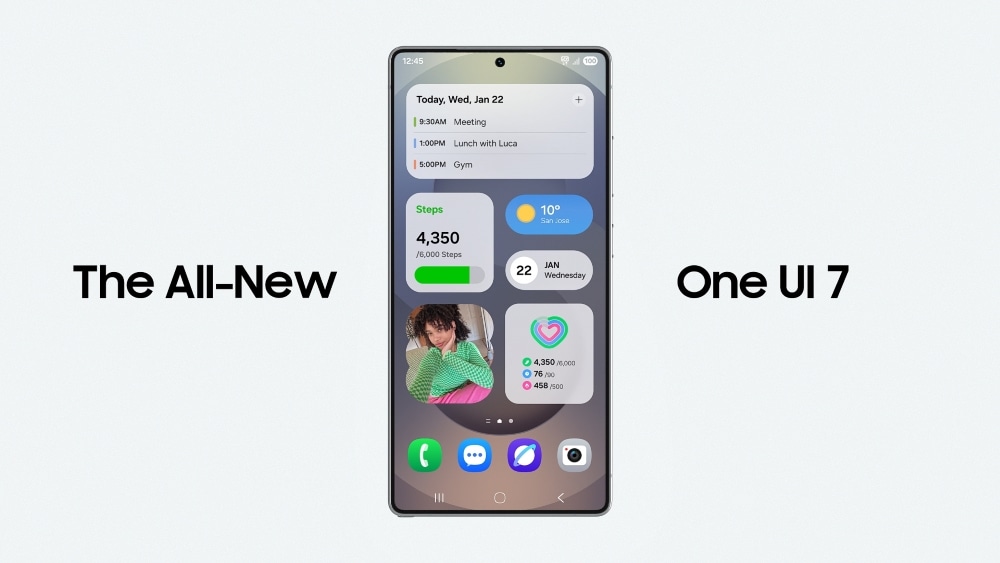
Introducing One UI 7, with even more sophisticated and easy-to-find app icons, smarter notification management, a new lock screen with a quick overview of current activities, and much more. Update to One UI 7 and explore every detail of its new look.
You'll also be able to use and take full advantage of our artificial intelligence.

Estimated update dates.
|
Estimated date |
Version (Telephony) |
Model name(s) |
|---|---|---|
|
June 25 |
- Unlocked |
- Galaxy Z FLip4 / Z Flip5 / Z Flip6 / Z Fold4 / Z Fold5 / Z Fold6 - Galaxy S21 FE 5G / S23 FE / S24 FE / S22 / S22+ / S22 Ultra / S23 / S23+ / S23 Ultra /S24 / S24+ / S24 Ultra |
|
July 25 |
- Unlocked |
- Galaxy S21 5G / S21+ 5G / S21 Ultra 5G - Galaxy A05 / A05s / A14 / A14 5G / A15 5G / A16 / A25 5G / A33 5G / A34 5G / A53 5G / A54 5G / A55 5G |
|
Agust 25 |
- Unlocked |
- Galaxy Z Flip3 5G / Z Flip4 / Z Flip5 / Z Flip6/ Z Fold3 5G / Z Fold4 / Z Fold5 / Z Fold6 - Galaxy S21 FE 5G / S21 5G / S21+ 5G / S21 Ultra 5G / S23 FE / S24 FE / S22 / S22+ / S22 Ultra / S23 / S23+ / S23 Ultra / S24 / S24+ / S24 Ultra |
Lock screen.
In One UI 7, the quick settings panel and notification panel are now separated (by default). We made this change to improve usability.
Previously, you had to swipe twice to access the quick settings panel. This new design makes it more convenient.
- Swipe down from the top right corner of the screen to open the quick settings panel.
- Swipe down from anywhere else at the top of the screen to open the notification panel.
Order of applications.
With One UI 7, changes were made to the app grid. In One UI 7, only 4x6 and 5x6 home screen grids are supported. Because of this, updating your device may cause the previously used grid to change.
If you prefer the previous home screen layout or want more diverse options, you can use Good Lock's Home Up to customize your settings.
Application screen customization.
In One UI 7, to resize a folder on the home screen, you can long-press the folder until a menu appears. Then, select the Enlarge icon.
In One UI 7, the default notification sorting method has changed from Priority Order to Time Order.
This means that notifications will now appear in the order they arrived.
Game Booster priority mode.
Game Booster's Game Priority mode feature has been integrated into Mode and Routine.
By integrating it into Mode and Routine, you can add other settings beyond muting notifications and incoming calls.
Game Booster game add-on.
For user convenience, we have integrated the customization of individual game settings into the Game Booster settings menu.
In One UI 7, when you enter the search menu, up to 10 recent tags are supported, and you can also search for tags using the search function.
Brief widget.
In One UI 7, the face widget has been updated. You can now use the Brief widget and Now bar instead.
Most of the features previously available in the face widget are now available through the Brief widget and Now bar.
Loading icon.
In One UI 7, the charging effect image has been changed.
- Home screen: Changed to a number indicating battery capacity in the top right corner.
- Lock screen: Displays the charging icon at the bottom.
Seeker.
In One UI 7, the Search icon has been removed. To access Search, you'll need to use the Quick Panel.
Seeker.
The search engine in the apps section has changed location with the One UI 7 update.
Thank you for your feedback!
Please answer all questions.




























































