How to use Audio Eraser in Galaxy devices
Last Update date : Apr 10. 2025
Got unwanted noise in your video? Use Audio Eraser for quick fixes:
Note:-
- Screens and Images simulated.
- Available feature and settings may vary by software version and phone model.
- Results may vary per video depending on how sound present in the video. Samsung Account login required
- Certain type of sound can be detected, such as voices, music, wind, nature, crowd and noise.
- The actual sound detection may vary depending on audio source, and the condition of the video. Accuracy of results is not guaranteed.
1
Launch the Gallery app on your device.
![image showing to tap on gallery app]()
2
Play the video you wish to edit.
![image showing that selecting the video to edit]()
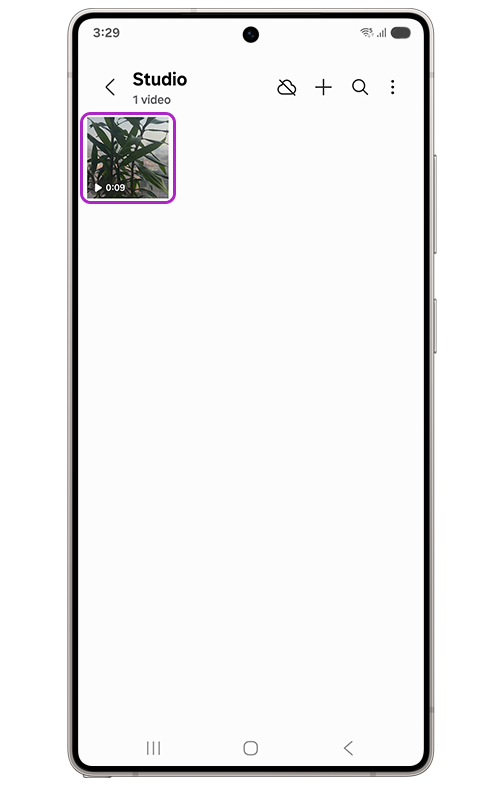
3
Tap the Galaxy AI icon to start processing.
![image showing to tap on galaxy ai icon in samsung devices]()
4
Tap Auto on the left side to automatically remove unwanted noise.
![image showing to tap on auto to remove unwanted noise in galaxy device]()
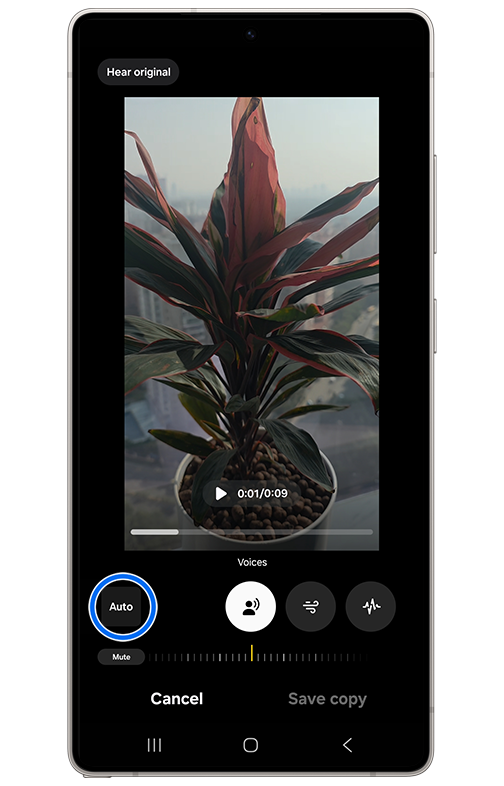
5
Adjust settings manually if needed.
![image showing adjusting the noise manually in samsung devices]()

6
Compare original and edited audio by tapping Hear original.
![image showing compare the audio with previous version]()
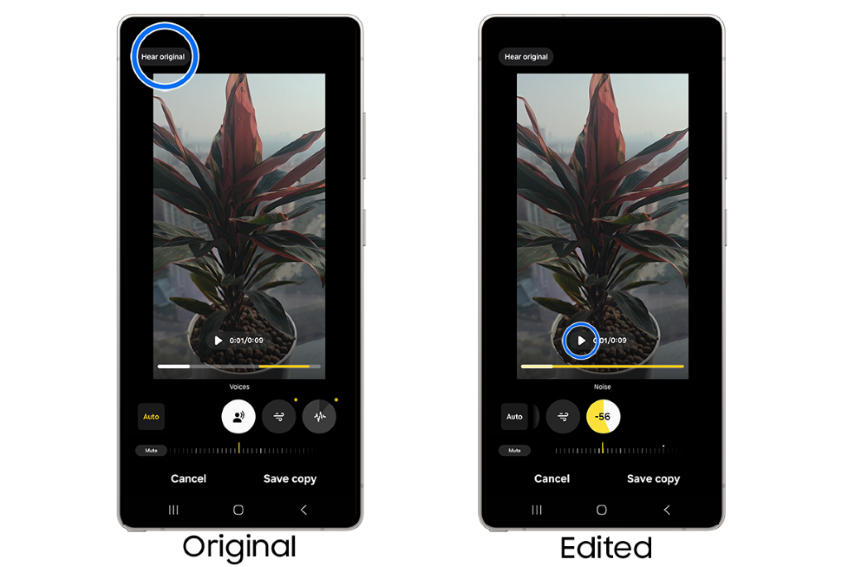
7
Once satisfied, tap Save copy to preserve changes.
![image showing to save the image]()
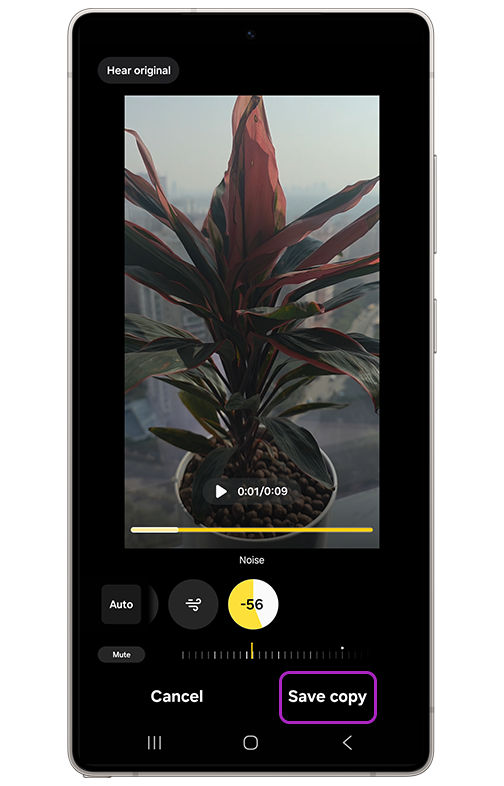
8
Wait while it saves...
![image showing that it is saving the image in samsung device]()
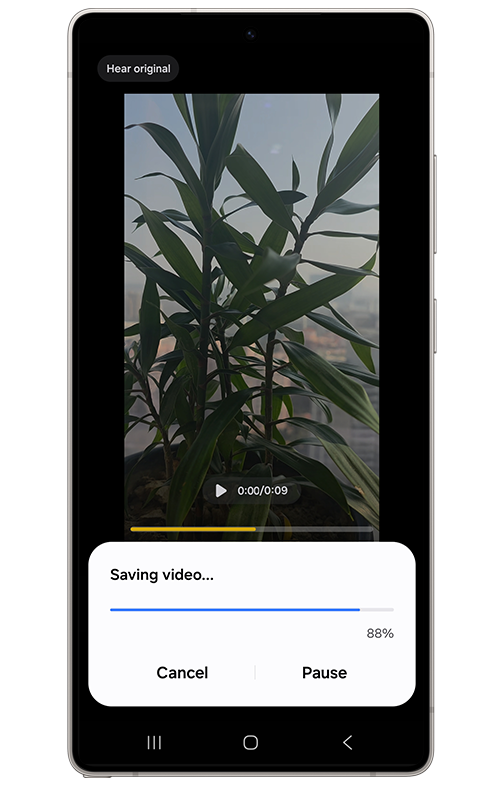
9
Your edited video is now ready!
![image showing to tap on gallery app]()
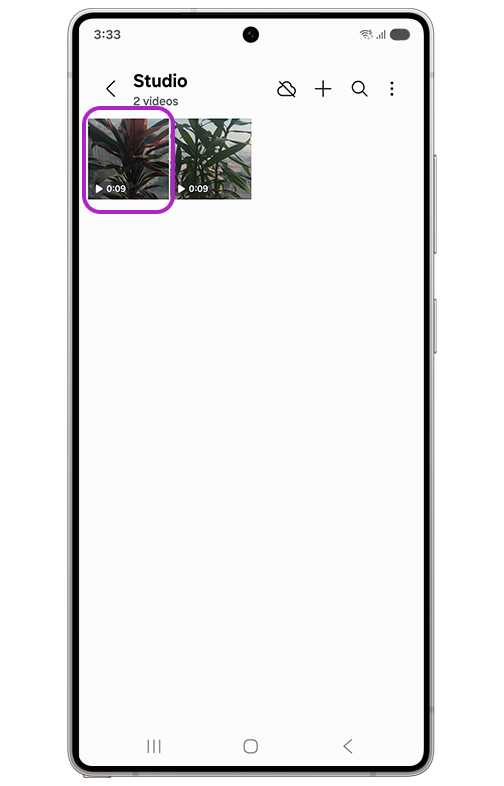
For more information, please get in touch with Samsung customer care.
Thank you for your feedback!
Please answer all questions.
RC01_Static Content : This text is only displayed on the editor page





