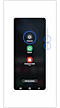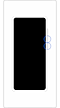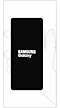How to troubleshoot Camera app errors
If a 'Camera failed' warning appears on your screen, or if your device freezes or slows down while using the Camera app, please refer to the following guide to troubleshoot the issue.
Note:
- Your data and files will be preserved even if you force shut down your device.
- Volume and Side key locations may vary depending on the device model.
- Device screenshots and menus may vary depending on the device model and software version.
Reset the Camera settings
If you try to take photos or videos with the camera and a "Camera Error" warning appears on the screen, restarting the camera app may fix the problem.
Follow the steps below:
Restart your device
If your device is still slow or freezes even after you reset the Camera app, try force restarting your device to resolve the issue.
Check for Camera app updates
Tap the Settings icon in Camera app, and then swipe to and tap About Camera. Check if any updates are available; tap Update if one is available.
If there are no updates available, your screen will read "The latest version is already installed."
Reboot the phone in Safe mode
Using Safe mode disables all downloaded apps and loads only the original settings that came with your phone, allowing you to determine if the issue is caused by an app.
On devices with a regular Power key, press and hold the Power key until the Power menu is displayed.
Click here to know how to perform Safe Mode on Samsung devices.
Open the Camera app and see if the 'Camera failed' error still occurs.
- If the issue is gone in Safe mode: One of your recently downloaded apps was likely the cause of the problem. Proceed to uninstall the apps. After uninstalling the app, restart the phone or tablet and check if it is functioning normally.
- If the issue still exists: Downloaded apps may not be the cause of the problem. You may need to reset the phone to the factory setting.
Camera error in the app or in third-party applications
If the tests do not show any errors, the device will be working properly, therefore, the problem occurs in the third-party application.
If the tests show an error, you will need to contact the Samsung customer care for further assistance.
Thank you for your feedback!
Please answer all questions.
RC01_Static Content : This text is only displayed on the editor page