Transferring Phone Data via Smart Switch


Switching using a PC


Switching from an Apple device
Smart Switch makes it easy to transfer contacts, photos, messages and more from your old phone to your new Galaxy phone. If you would like to learn how to transfer your data from your old phone to your new Galaxy please follow the below steps.
Please Note: This guide is designed for Australian variant Galaxy devices, if you have an international device and require further support click here to get in touch with your Samsung subsidiary.
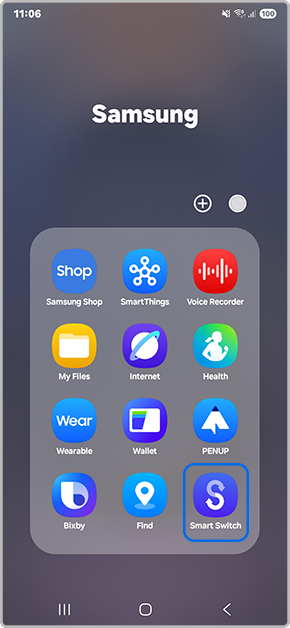
Latest Galaxy devices already have Smart Switch pre-installed however, if you have uninstalled the app or if you are unable to locate the application within your apps tray, you can easily download from the Google PlayStore.
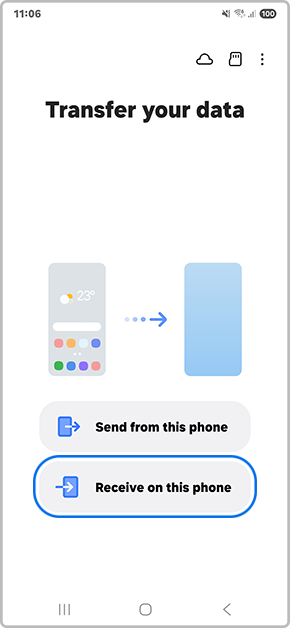
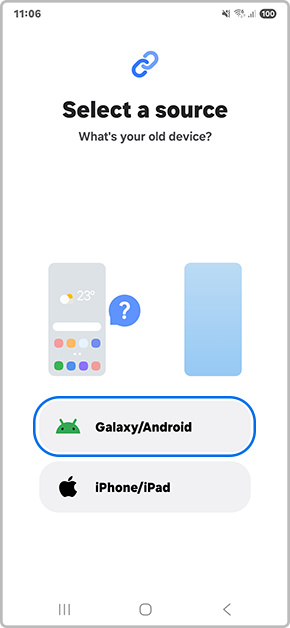
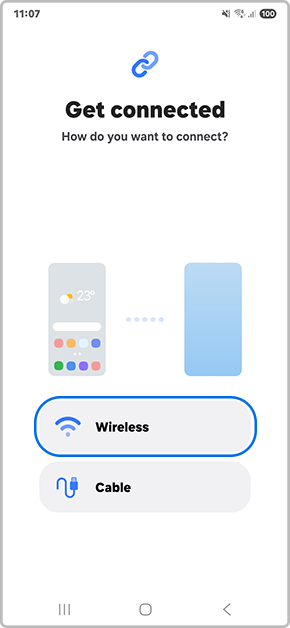
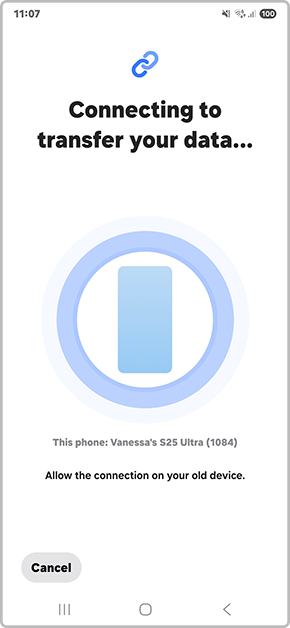
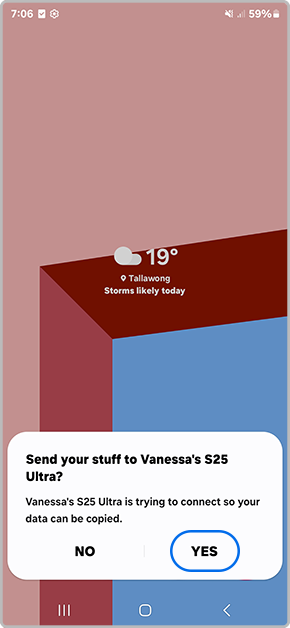
If this pop-up doesn't appear on your OLD device launch the Smart Switch app > tap on Send from this phone > Wireless > then tap on Connect once your devices have located each other.
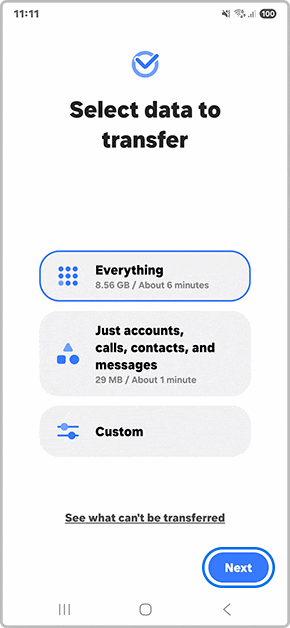
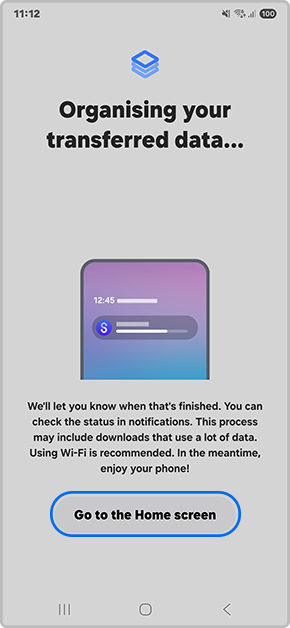
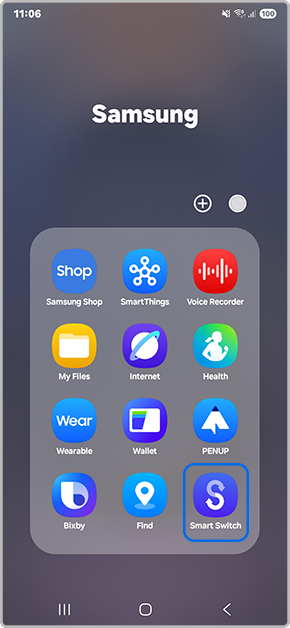
Latest Galaxy devices already have Smart Switch pre-installed however, if you have uninstalled the app or if you are unable to locate the application within your apps tray, you can easily download from the Google PlayStore or App Store.
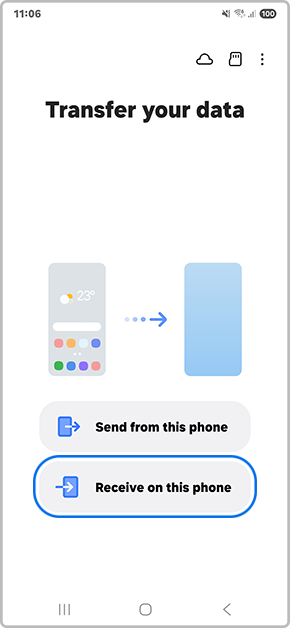
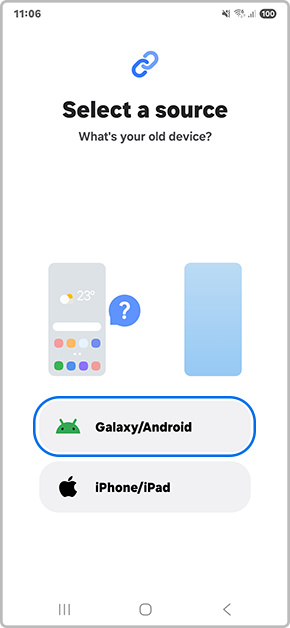

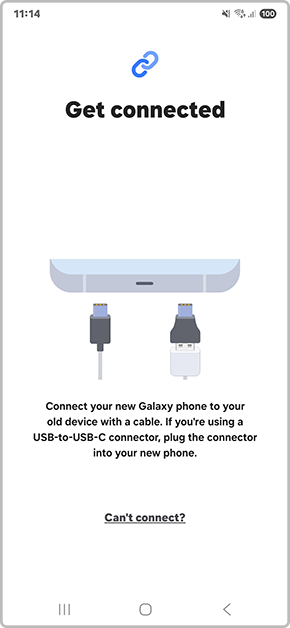
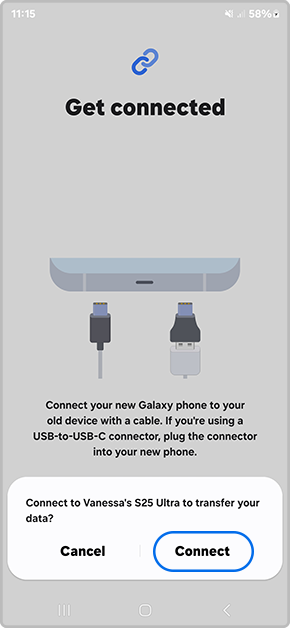
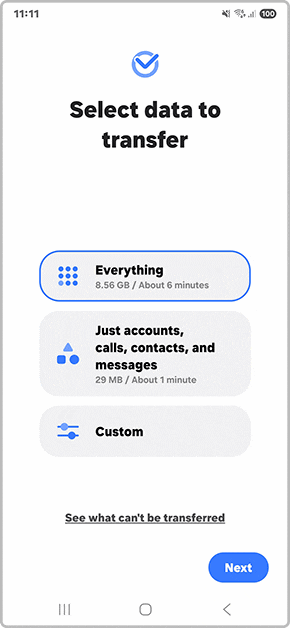
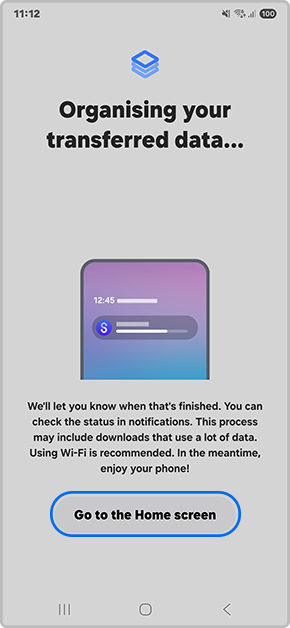
Thank you for your feedback!
Please answer all questions.
