How to troubleshoot the Samsung TV that will not turn on?
Troubleshooting a TV that won't turn on can be simple. Sometimes, the TV may appear off when it’s actually on but displaying a blank screen. Start by checking the red standby light at the bottom of the TV. Normally, this light is on when the TV is off (standby mode) and off when the TV is powered on or disconnected from power.
The red standby light being lit indicates that the TV is plugged in and receiving power. Follow these steps:
Use the remote to turn on the TV. If it doesn’t work, press the Power button on the TV itself. The location of the Power button varies depending on the model; refer to your user manual for assistance.
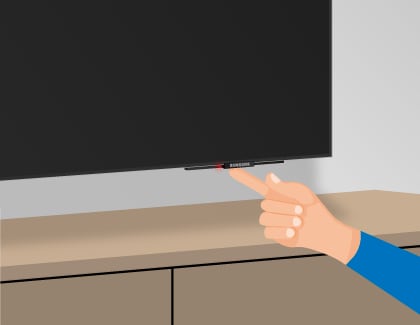
If the TV turns on using the physical Power button, the issue may be with the remote. Replace the remote’s batteries and try again.
Point the Samsung Smart Remote at the front of the TV and press and hold the Return and Play/Pause buttons simultaneously for at least 3 seconds. Consult your user manual if needed.

If the TV doesn’t turn on using either the remote or the physical button, but the red standby light remains on, contact Samsung Support for assistance.
If the red standby light is off, it means the TV is either not receiving power or is powered on with a black screen. Take these steps:
Ensure the power cord is securely connected to the TV (or the One Connect Box) and that the outlet is functional.

Unplug the TV and the One Connect Box for 30 seconds, then plug them into a different, known-working outlet. If applicable, disconnect and reconnect the Invisible Connection cable between the TV and the One Connect Box.
If the red standby light comes on after trying a new outlet, the issue lies with the original outlet or surge protector.
If the red standby light doesn’t turn on and the TV still won’t power up, contact Samsung Support for help.
A blinking or flashing red standby light indicates a possible issue with the TV. Follow these steps:
Unplug the TV and the One Connect Box for 30 seconds, then plug them into a working outlet. Avoid using surge protectors, as they can degrade over time and fail to supply the correct voltage.

If the red standby light becomes steady, the TV is receiving power from the outlet. The problem may be with the original outlet or surge protector.
If the TV still won’t turn on and the red standby light continues to blink, this suggests a hardware issue. Reach out to Samsung Support for further assistance.
Note:
- Always use a known-working outlet when troubleshooting power issues.
- Refer to your TV’s user manual for specific instructions related to your model.
- If you have any questions, please call our contact center to get help with your inquiry. Our helpful agents will be there to help you
*This feature is only available on specific models. Please refer to your user manual for more information
Thank you for your feedback!
Please answer all questions.